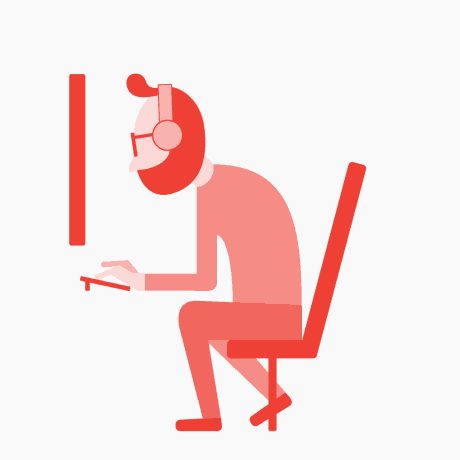The Nighthawk router login process is essential for setting up and managing your home network. To log in, you need to connect to your router’s network and enter its IP address, typically 192.168.1.1, into a web browser. The default credentials are often ‘admin’ for the username and ‘password’ for the password, though it’s recommended to change these for security. Once logged in, you can configure settings like Wi-Fi passwords, parental controls, and guest networks. For convenience, you can also use the Nighthawk mobile app to access your router’s settings remotely.
A Guide to Nighthawk Router Login
In today’s fast-paced digital world, having a reliable and robust internet connection is no longer a luxury but a necessity. This is where devices like the Nighthawk routers by Netgear come into play. Known for their superior speed, strength, and security, Nighthawk routers are a popular choice among tech enthusiasts and everyday users alike. However, to maximize the potential of these powerful devices, one must know how to effectively manage them through the Nighthawk router login process. This guide will walk you through unique insights and steps to ensure you can harness the full capabilities of your Nighthawk router.Nighthawk Router Login
Understanding Nighthawk Router
Before diving into the login process, it’s essential to understand what makes the Nighthawk router stand out. Unlike regular routers, the Nighthawk series is designed for heavy-duty performance, supporting multiple high-bandwidth activities like streaming ultra HD content, gaming, and large file downloads all at once. They come with advanced features such as MU-MIMO (Multi-User Multiple Input Multiple Output) technology, dynamic QoS (Quality of Service), and more, which help in optimizing your internet usage.Nighthawk Router Login
Preparing for Login
To access your Nighthawk router’s settings, you need to prepare a few things:
- Device Connection: Ensure your device (computer or smartphone) is connected to your Nighthawk router’s network. You can connect either wirelessly or using an Ethernet cable.
- Default Gateway IP: Typically, for most Nighthawk routers, the default gateway IP address is
192.168.1.1or192.168.0.1. However, it can vary based on specific models. - Login Credentials: Know your router’s default username and password, usually found in the router’s manual or the underside of the router. The common default settings are “admin” for the username and “password” for the password.Nighthawk Router Login
Step-by-Step Login Process
Follow these steps to access your Nighthawk router:
- Open a Web Browser: Launch your preferred web browser on your connected device.
- Enter IP Address: Type the default gateway IP address (
192.168.1.1or192.168.0.1) in the browser’s address bar and press Enter. - Input Credentials: Once the login page loads, enter the default username and password unless you have changed them in the past.
- Access Router Settings: After logging in, you’ll be directed to the router’s administration interface where you can modify settings, update firmware, and configure advanced features.Nighthawk Router Login
Customizing Your Router Settings
Post login, exploring and customizing your router’s settings is crucial to optimize its performance:
- Wireless Settings: Adjust your SSID (network name), password, and Wi-Fi channel to improve connection stability and security.
- Firmware Updates: Regularly check and install firmware updates to enhance functionality and security.
- Parental Controls and QoS: Set up parental controls to manage internet access and QoS to prioritize bandwidth for critical applications.Nighthawk Router Login
Troubleshooting Common Issues
Occasionally, you might face issues logging into your Nighthawk router. Here are a few tips:
- Check Connections: Ensure your device is properly connected to the router.
- IP Address Issues: Confirm the default gateway IP by checking your network settings or consult the manual.
- Reset Router: If you cannot recall the custom username or password, consider resetting the router to its factory settings.Nighthawk Router Login
Enhancing Security Post-Login
Once logged in, it’s vital to enhance your router’s security:
- Change Default Credentials: Always change the default username and password to something more secure.
- Enable Firewall and VPN Features: Utilize built-in firewall settings and consider setting up a VPN for additional security.Nighthawk Router Login
Expanding Your Network’s Capabilities
Once you have mastered the basic login and configuration of your Nighthawk router, you can further enhance its capabilities and tailor it to fit your specific needs. Here’s how you can expand and optimize your network:Nighthawk Router Login
Setting Up Guest Networks
A guest network is essential for maintaining security when you have visitors who need internet access. This feature allows guests to connect to the internet without giving them access to the primary network where your personal data resides. To set up a guest network:
- Navigate to the Wireless Settings: Find the option for setting up a Guest Network in the router’s admin interface.
- Enable Guest Network: Activate one or more guest networks and customize settings such as SSID and password.
- Apply Security Settings: Implement WPA2 security for your guest network to ensure that the connection is protected.Nighthawk Router Login
Advanced Quality of Service (QoS)
Advanced QoS settings are crucial for managing how bandwidth is allocated to different applications, devices, or services. With QoS, you can prioritize traffic such as VoIP calls, gaming, or streaming services to prevent buffering and lag. This is particularly beneficial in homes or offices where multiple users are consuming bandwidth simultaneously. To configure QoS:
- Access QoS Settings: This is usually under the ‘Advanced Settings’ tab in your router’s interface.
- Set Priority Rules: You can prioritize by device, application, or by manual rule. For instance, you might set higher priority for your work laptop during business hours.
- Test and Adjust: It’s often necessary to tweak QoS settings over time to match changing usage patterns and priorities.
Security Enhancements
While changing the default login credentials is a good first step, there are additional measures you can take to enhance the security of your Nighthawk router:
- Enable Network Encryption: Ensure that WPA3 encryption is enabled for your Wi-Fi network to protect against unauthorized access.
- Firewall and Access Controls: Utilize the router’s built-in firewall to block malicious traffic and set access controls to limit the use of the network.
- VPN Setup: Setting up a VPN can provide an additional layer of security, especially if you frequently access your network remotely. Nighthawk routers typically support VPN passthrough and might offer a built-in VPN server.Nighthawk Router Login
Monitoring and Management
Regular monitoring of your network can help you understand usage patterns and detect potential issues before they become serious. Nighthawk routers generally come with intuitive dashboard interfaces that offer comprehensive analytics:
- Traffic Meter: Keep an eye on internet consumption to prevent overuse and identify devices that might be hogging bandwidth.
- Device Manager: View connected devices and their status to manage access and troubleshoot connectivity issues.
- Remote Management: Some models support remote management via a mobile app, which is incredibly convenient for making changes on-the-go.Nighthawk Router Login
Updating Firmware
Keeping the router’s firmware up to date is crucial for performance and security. Firmware updates often contain patches for security vulnerabilities as well as improvements and bug fixes. To update your firmware:
- Check for Updates: Use the router’s admin interface to check for the latest firmware versions.
- Backup Settings: Before updating, backup your current settings in case you need to revert.
- Install Updates: Follow the on-screen instructions to download and install firmware updates. Reboot the router if required.Nighthawk Router Login
By understanding and effectively navigating your Nighthawk router login, you ensure that you not only secure your network but also exploit all the technological advancements your router has to offer, making your internet experience seamless and more efficient.Related article
Discover more from Routers Reviews
Subscribe to get the latest posts sent to your email.