Netgear router setup is a streamlined process designed for seamless connectivity. Begin by unboxing and connecting the hardware, accessing the router’s web interface, and configuring basic settings like SSID and password. Explore advanced options such as guest networks, parental controls, and firmware updates for enhanced performance and security. Optimize Wi-Fi coverage with tools like Wi-Fi Analytics, troubleshoot issues with online support, and fortify your network against threats with encryption and firewall protection. With features like remote access, mesh networking, and smart home integration, Netgear routers empower users to create reliable, high-speed networks tailored to their needs.
Netgear Router Setup Streamlining Your Connectivity
In the contemporary digital landscape, where connectivity is not just a luxury but a necessity, having a robust router is paramount. Among the plethora of options available, Netgear routers stand out for their reliability, performance, and user-friendly setup process. Whether you’re a tech enthusiast or a novice user, configuring your Netgear router doesn’t have to be daunting. In this guide, we’ll walk you through the step-by-step process to set up your Netgear router seamlessly and optimize your network for optimal performance.Netgear Router Setup
- Unboxing and Initial Setup:
Upon unboxing your Netgear router, you’ll typically find the router itself, an Ethernet cable, a power adapter, and possibly some documentation. Begin by placing your router in a central location, away from obstructions and interference, to ensure optimal Wi-Fi coverage throughout your space. - Hardware Connection:
Once powered on, use the Ethernet cable to establish a wired connection between your modem and the router’s WAN port. This connection is crucial for accessing the internet through your router.Netgear Router Setup - Accessing the Router Interface:
To configure your Netgear router, you need to access its web-based interface. Open a web browser on a device connected to the router, and enter the default IP address of the router (usually something like 192.168.1.1 or 192.168.0.1) in the address bar. You’ll be prompted to enter your router’s login credentials, which are often set to the default username and password (admin/admin or admin/password). It’s advisable to change these defaults for security reasons.Netgear Router Setup - Basic Configuration:
Once logged in, you’ll be greeted by the router’s dashboard. Begin by setting up a secure Wi-Fi network by configuring the SSID (network name) and password. Opt for a strong, unique password to prevent unauthorized access to your network. - Advanced Settings:
Netgear routers offer a plethora of advanced settings to enhance your network’s performance and security. Explore options such as guest networks, parental controls, Quality of Service (QoS), and port forwarding based on your requirements. Additionally, you can check for firmware updates to ensure your router is running the latest software for optimal performance and security.Netgear Router Setup - Optimizing Wi-Fi Performance:
To maximize the performance of your Wi-Fi network, consider factors such as channel selection, Wi-Fi range extenders, and device placement. Netgear routers often feature built-in tools like Wi-Fi Analytics that help identify optimal channel settings and signal strength for improved coverage and speed.Netgear Router Setup - Troubleshooting and Support:
Despite its user-friendly interface, you may encounter occasional issues or have questions regarding your Netgear router. Refer to the router’s documentation or visit Netgear’s official website for troubleshooting guides, FAQs, and community forums where you can seek assistance from fellow users and Netgear experts. - Security Measures:
Safeguarding your network against potential threats is paramount in today’s digital landscape. Enable features such as WPA2 encryption, firewall protection, and automatic firmware updates to fortify your network’s defenses against cyber threats and intrusions.Netgear Router Setup
- Remote Access and Management: Netgear routers often provide the convenience of remote access and management, allowing you to control your network from anywhere with an internet connection. Through the Netgear Genie app or web interface, you can monitor connected devices, configure settings, and even troubleshoot issues remotely, providing unparalleled flexibility and peace of mind.Netgear Router Setup
- Mesh Networking Integration: For larger homes or spaces with challenging Wi-Fi dead zones, Netgear offers mesh networking solutions that seamlessly extend your Wi-Fi coverage. By adding additional satellite units to your network, you can create a mesh network that blankets your entire space with reliable, high-speed Wi-Fi, ensuring consistent connectivity no matter where you are.
- Smart Home Integration: With the proliferation of smart home devices, compatibility with your router is essential for seamless integration and optimal performance. Netgear routers often support popular smart home platforms and devices, allowing you to control your smart lights, thermostats, cameras, and more with ease and reliability.
- Quality of Service (QoS) Configuration: Netgear routers feature advanced Quality of Service (QoS) settings that prioritize bandwidth allocation based on application or device, ensuring smooth performance for bandwidth-intensive activities like streaming, gaming, or video conferencing. By fine-tuning these settings, you can optimize your network for the activities that matter most to you.Netgear Router Setup
- Continuous Monitoring and Optimization: Network optimization is an ongoing process, and Netgear routers provide tools to continuously monitor and optimize your network performance. Features like traffic metering, usage analytics, and device management help you stay informed about your network’s health and make informed decisions to improve performance and efficiency.Netgear Router Setup
- Integration with Parental Controls: As digital connectivity becomes ubiquitous, managing children’s internet usage is increasingly important. Netgear routers offer robust parental control features that allow you to create customized profiles, set time limits, and block inappropriate content, empowering parents to ensure a safe and healthy online experience for their children.
- Community Support and Resources: Netgear boasts a vibrant online community of users, enthusiasts, and experts who share tips, tricks, and troubleshooting advice. Whether you’re seeking guidance on advanced configuration or simply want to connect with like-minded individuals, forums, social media groups, and online communities provide invaluable support and resources for Netgear users.Netgear Router Setup
By following these steps, you can set up your Netgear router with confidence, ensuring a seamless and secure connectivity experience for all your devices. Remember, regular maintenance and periodic security checks are essential to keep your network running smoothly and protect your digital assets from potential threats. With Netgear, you’re not just setting up a router – you’re empowering your digital lifestyle with reliable, high-performance connectivity.Related article
Discover more from Routers Reviews
Subscribe to get the latest posts sent to your email.






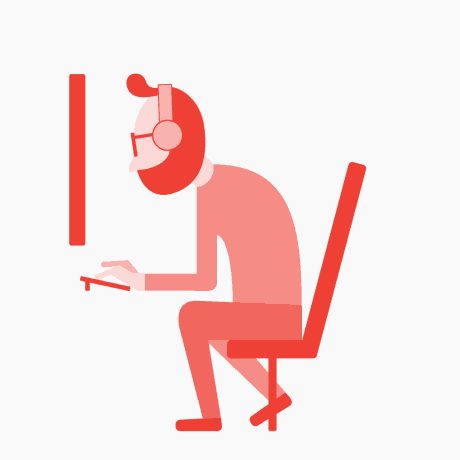






What’s Going down i’m new tto this, I stumbled upon this
I have disckvered It absolutely helpful and itt has helped me
out loads. I hope to contribute & assist different users like its helped me.
Great job. https://Odessaforum.biz.ua/
What’s Going down i’m new tto this, I stumbled upon this I have
discovered It absolutely helpful andd it has helped me outt loads.
I hope to contribute & assist different users like its
helped me. Great job. https://Odessaforum.biz.ua/